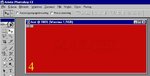I don't need a new siggy right now, but I'm just practising with my program to learn how to use it and I want to see what it looks like on the web.(Les' thread came in useful  ). When I make one, I'll post it here, directions are welcome. Maybe I'll use one of these as a siggy in future
). When I make one, I'll post it here, directions are welcome. Maybe I'll use one of these as a siggy in future 
Navigation
Install the app
How to install the app on iOS
Follow along with the video below to see how to install our site as a web app on your home screen.
Note: This feature may not be available in some browsers.
More options
You are using an out of date browser. It may not display this or other websites correctly.
You should upgrade or use an alternative browser.
You should upgrade or use an alternative browser.
Practising Paintshop/GIMP...
- Thread starter Marcel
- Start date
Ad: This forum contains affiliate links to products on Amazon and eBay. More information in Terms and rules
More options
Who Replied?- Thread starter
- #3
You have this nice way of using fonts, Wurger, is that a Photoshop thingy?
- Thread starter
- #5
Looking good though Marcel despite the roughness of it - will disappear with enough practice. Both sigs are a bit big though (although I'm assuming here you would downsize them before using them).
I agree with Gnomey.But Marcel, as you use fonts for a signature it is better to make them much more contrast to the background ( especially when these are made of the background pic like there in your pic) becaus when a pic is downsized these become less vissible.The best solution is to cut them off the background and put separately to the one.What is more you can use outline and shadow to make them contrasted.
trackend
Chief Master Sergeant
Only just brought PShop CS3 marcel and I have a headache already bloody hell its complicated
- Thread starter
- #9
Gnomey: Thanks, I would indeed make them smaller if they were real siggies, but I thought on this scale, it would be easier then fiddling with lowres. And I'll keep on trying 
Wurger: I agree, I wanted to see how they turned out. These kind of fonts probably work better on a less crowded background, I think.
I didn't quite understand what you mean with: "The best solution is to cut them off the background and put separately to the one."
That's why I have Paintshop Pro. I saw Photoshop with a friend, but I too thought it was too complicated. PPro is also complicated, but has a very good user interface.
Wurger: I agree, I wanted to see how they turned out. These kind of fonts probably work better on a less crowded background, I think.
I didn't quite understand what you mean with: "The best solution is to cut them off the background and put separately to the one."
Only just brought PShop CS3 marcel and I have a headache already bloody hell its complicated
That's why I have Paintshop Pro. I saw Photoshop with a friend, but I too thought it was too complicated. PPro is also complicated, but has a very good user interface.
I didn't quite understand what you mean with: "The best solution is to cut them off the background and put separately to the one."
Oh...sorry.I meant that it is better to add to the font a texture made of the background and a shadow.If the font layer is above the background one the effect is clearly visible.
- Thread starter
- #12
Thanks, Wurger, I'll have a try at that, first I have to figure out how to do that in Paintshop 
Ah ...I was sure you know.
So OK. Here you are the "recipe".
1. open the new project - pic1
2. click text menu and input a text - pic2
3. hit the Ctrl key together with click left mouse button on the name of text layer name in the window with all layers.The text should be marked.Go to the background layer - pic3
4. then Ctrl+C keys nad then Ctrl+V. - pic4
5. go to the window with layer effects to add a shape and a relief for instance. - pic5
6.The effect should be like this one. - pic6
7 and 8. Some different settings in a shape menu and outer light added to the layer. - pics 7and 8
Clear now?
So OK. Here you are the "recipe".
1. open the new project - pic1
2. click text menu and input a text - pic2
3. hit the Ctrl key together with click left mouse button on the name of text layer name in the window with all layers.The text should be marked.Go to the background layer - pic3
4. then Ctrl+C keys nad then Ctrl+V. - pic4
5. go to the window with layer effects to add a shape and a relief for instance. - pic5
6.The effect should be like this one. - pic6
7 and 8. Some different settings in a shape menu and outer light added to the layer. - pics 7and 8
Clear now?
- Thread starter
- #14
I was actually referring to the effects and how they work in Paint shop pro, as compared to photoshop, but thanks anyway.
- Thread starter
- #15
Okay, practised a little with the text. I think the 3d effects in Paintshop are a little too subtile (or I have to play with it a little more). The effect "Chisel" seems quite useful to let text stand out from the background. The "Button" effect doesn't seen to help, the "outerbevel" alone doesn't work alone (as you could see above), but used together with "Chisel", the effect is a little better(see first pic). "Innerbevel" works quit nicely, but I think it's ugly this way, have to ajust the settings for that (pic 2). Chinsel with a little brighter text selection seems to enhance visibillity as well (pic 3).
Later: Played with the "Inner Bevel", pic 4
Pic 5: 4 with Drop shadow
Later: Played with the "Inner Bevel", pic 4
Pic 5: 4 with Drop shadow
Attachments
But back to your practice with the text.It looks good in all pics.My suggestion is to use as the shadow colour both inner or outer effects one of the lighter colour from the background.The black is not always a good one like these light grey or even white.Besides try to use different settings for the effects.
- Thread starter
- #17
- Thread starter
- #19
A little bit too light but now the text looks 3D.
Yep, I took the darkest blue color of the ocean, but it wasn't dark enough. I guess I'll have to adjust the opacy to a little darker.
Attachments
Users who are viewing this thread
Total: 1 (members: 0, guests: 1)